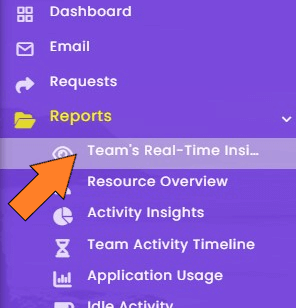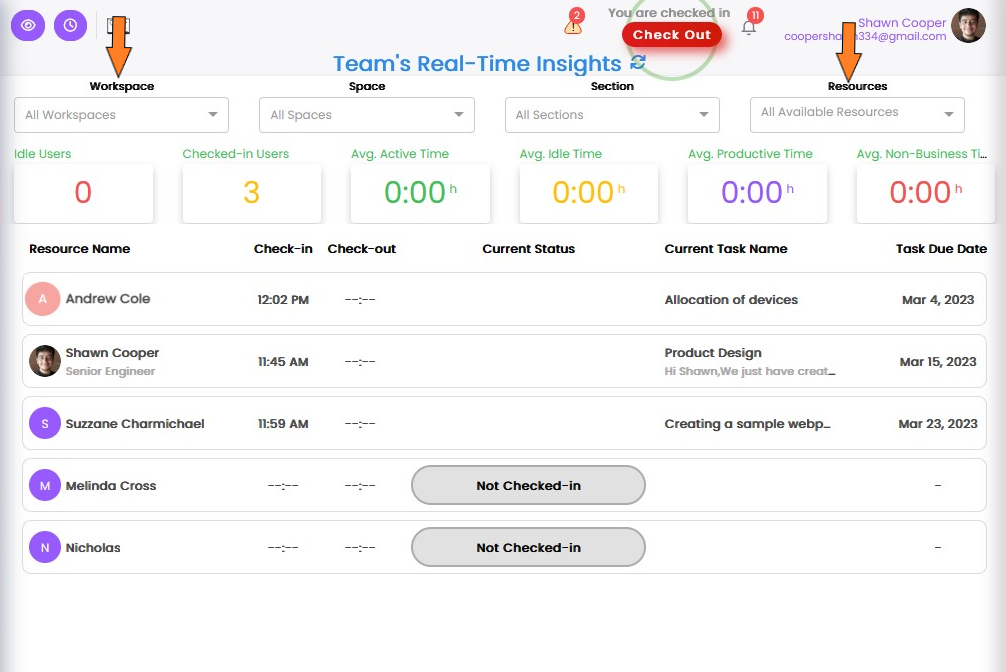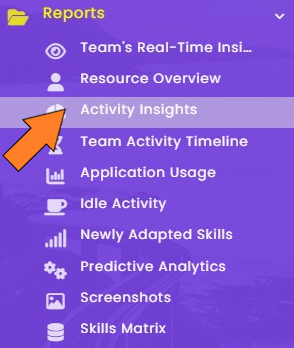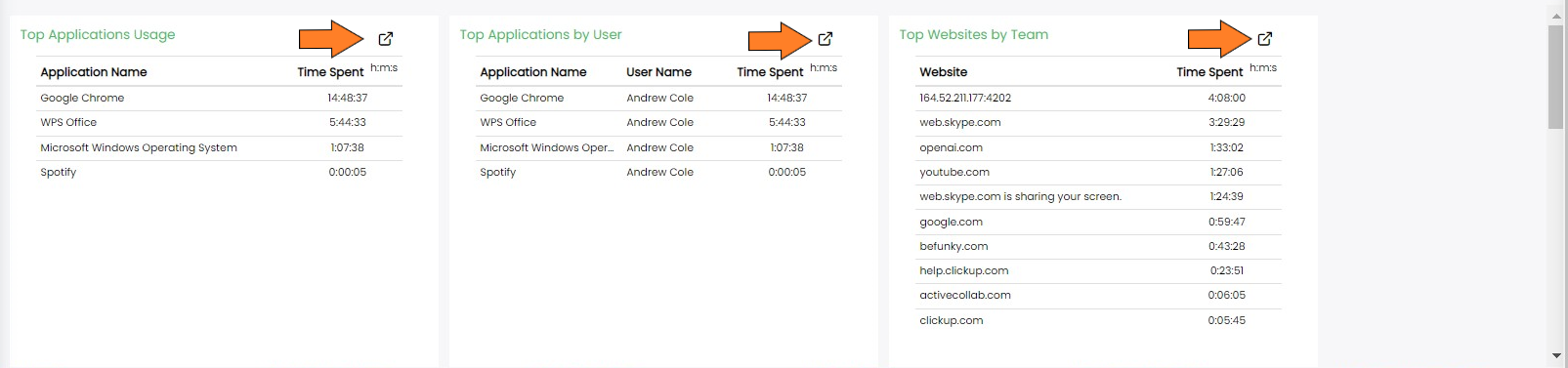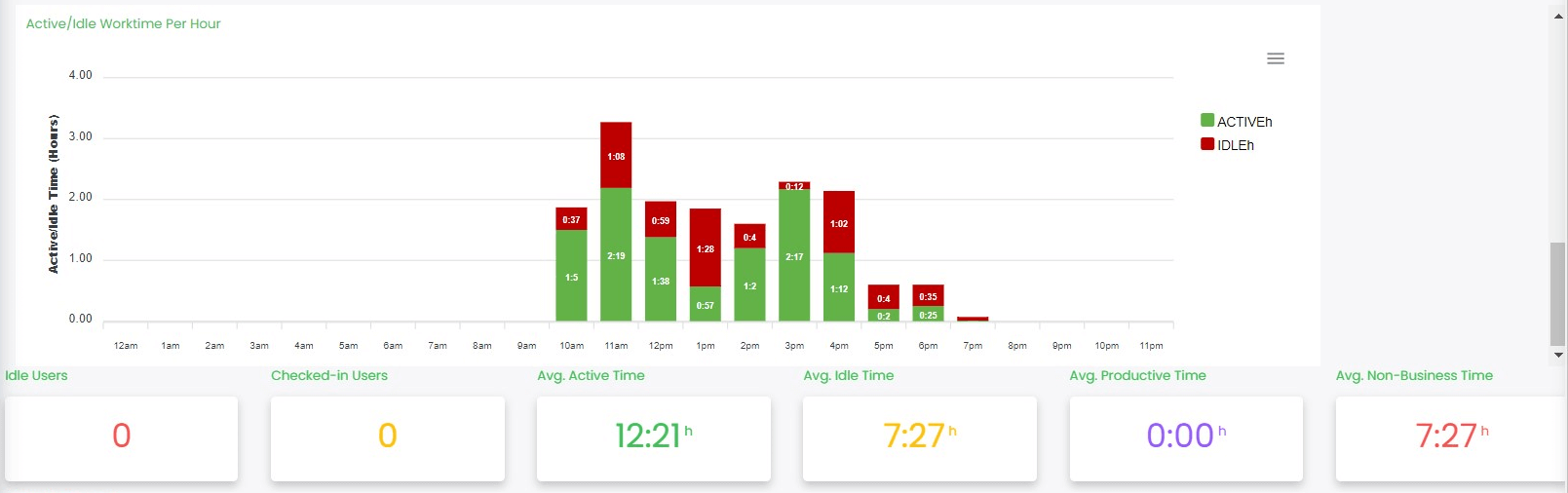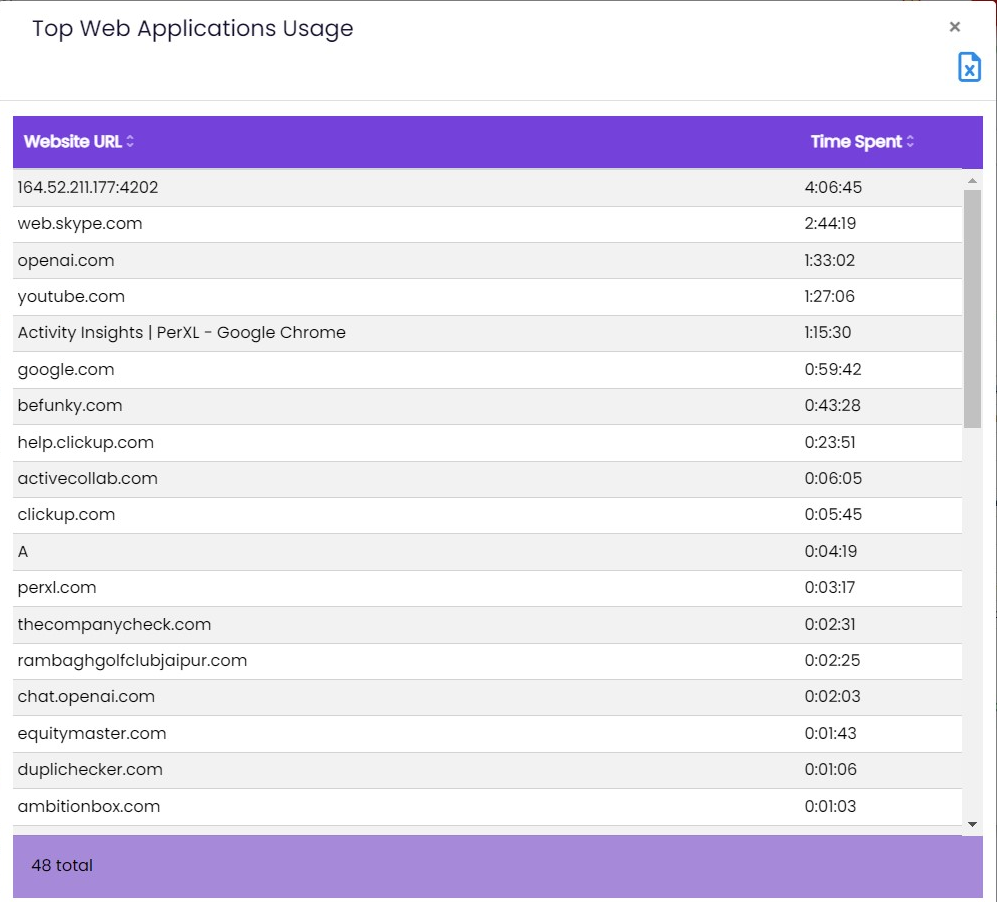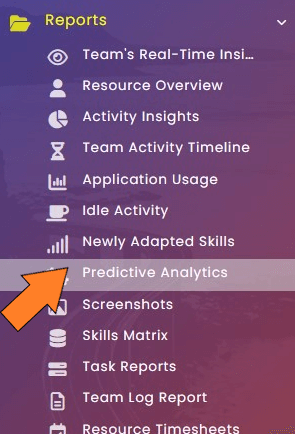Prerequisites to view Resource Insights
You need to meet certain conditions before you can view "Resource Insights" section, they are given below.
- The user must have selected the workforce management option in the plan.
- PerXL client programme (user agent) software must be installed on the user's computer.
- User must checked-in to the application