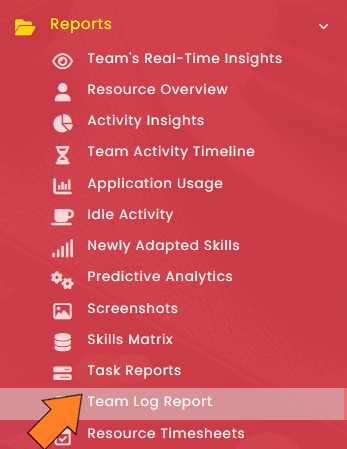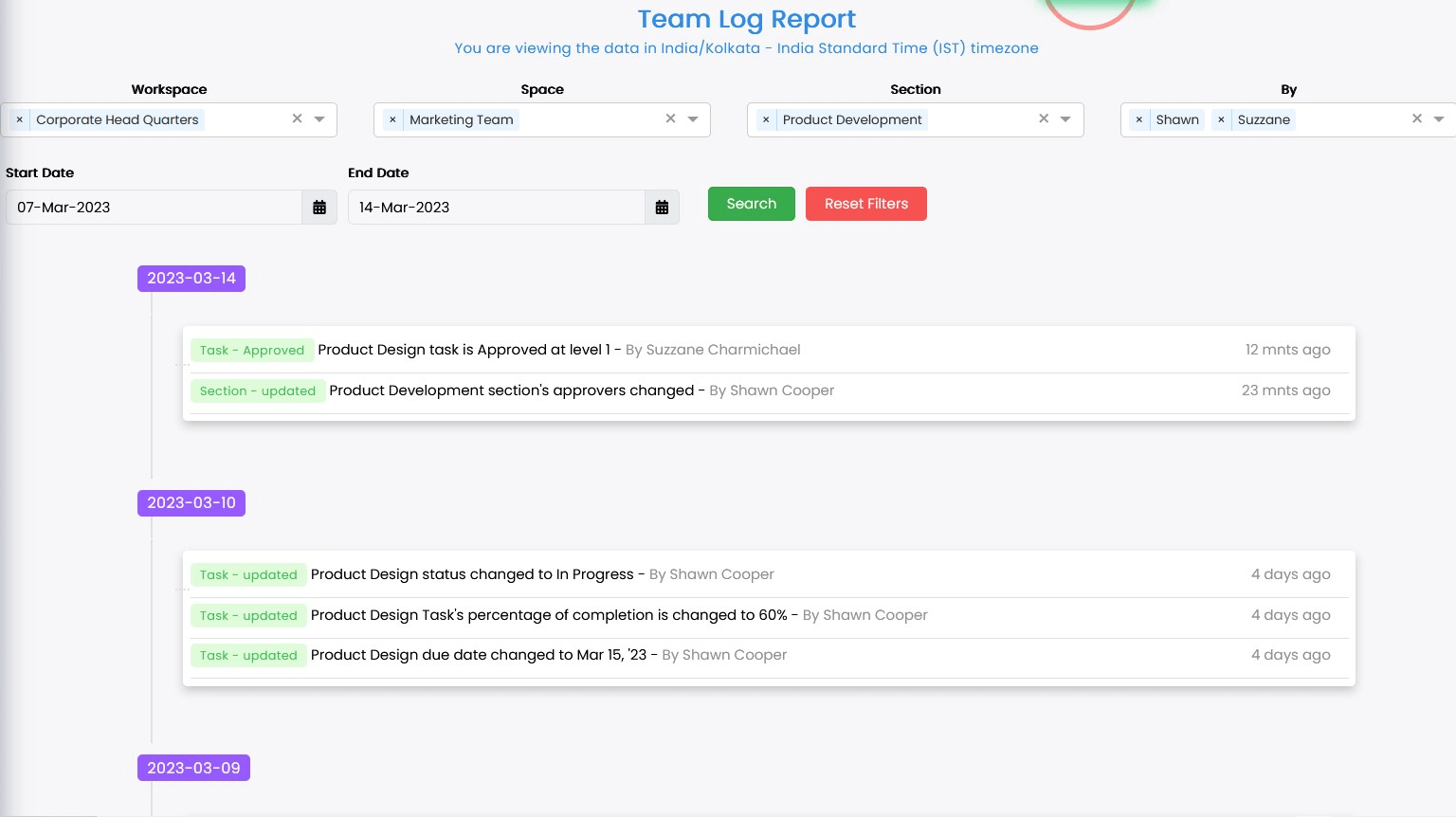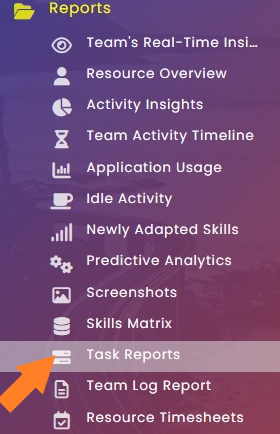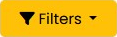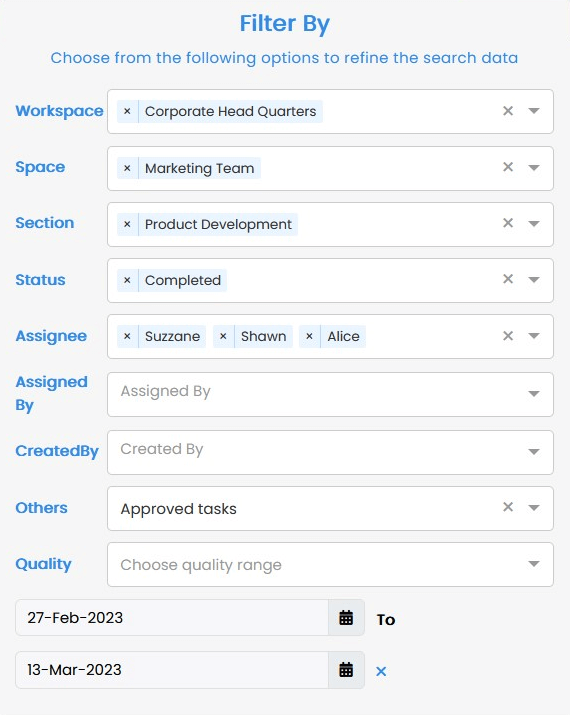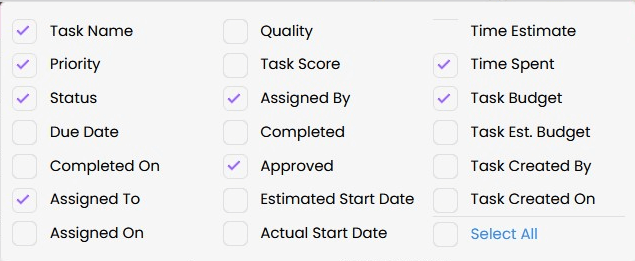Task and Team Log Reports
Task and Team Log Reports assist you in gaining a comprehensive understanding of the activities of your teams and the many tasks being carried out by them, as well as the status of the task, the quality of the work, the amount of time expended, and many other factors.