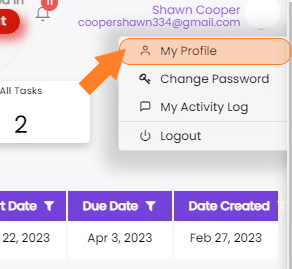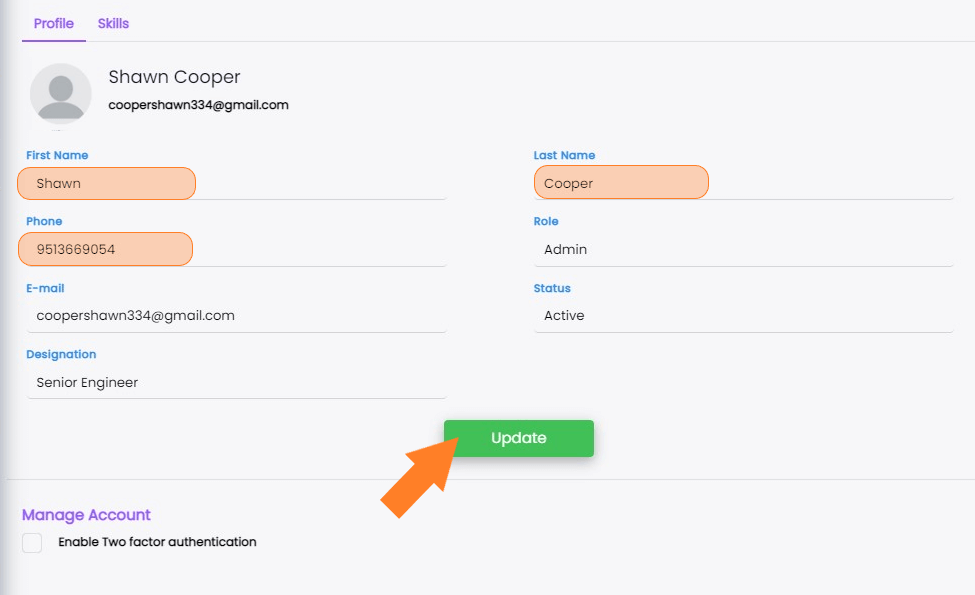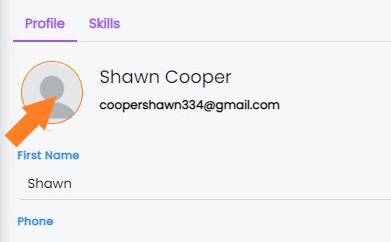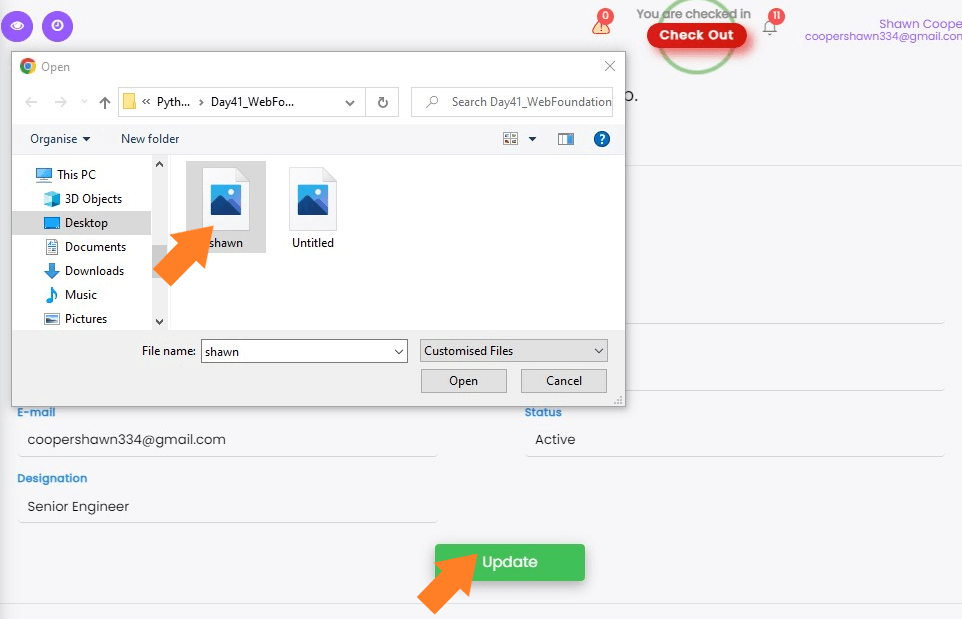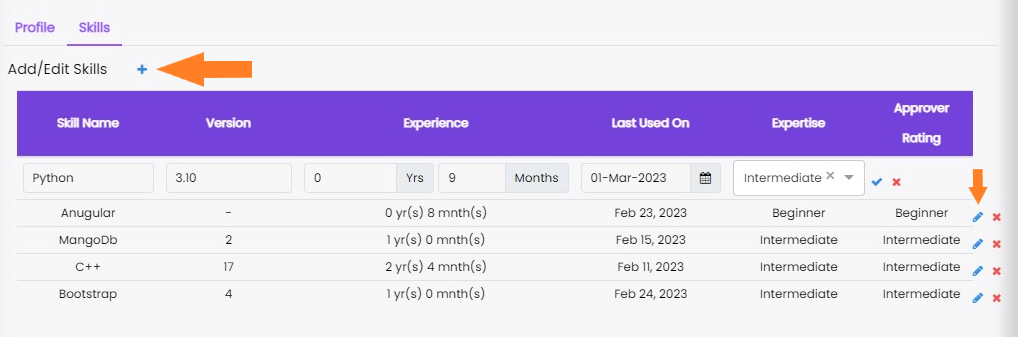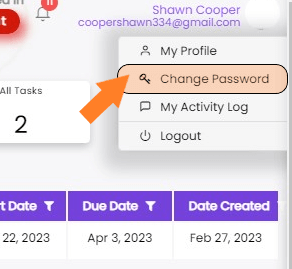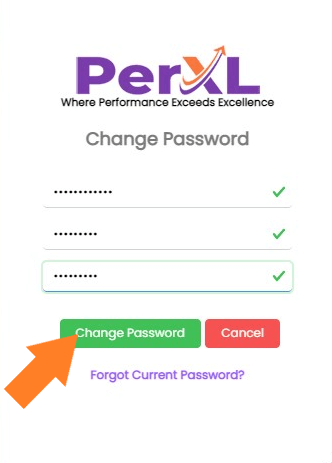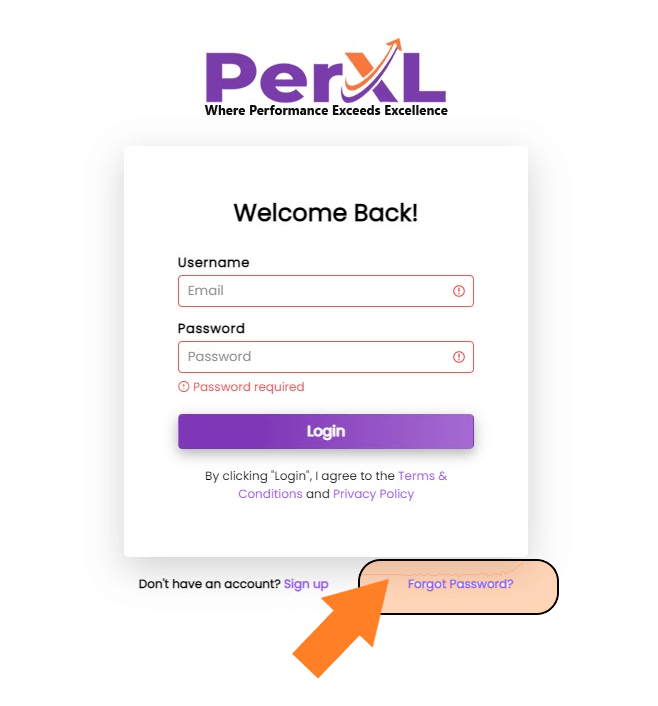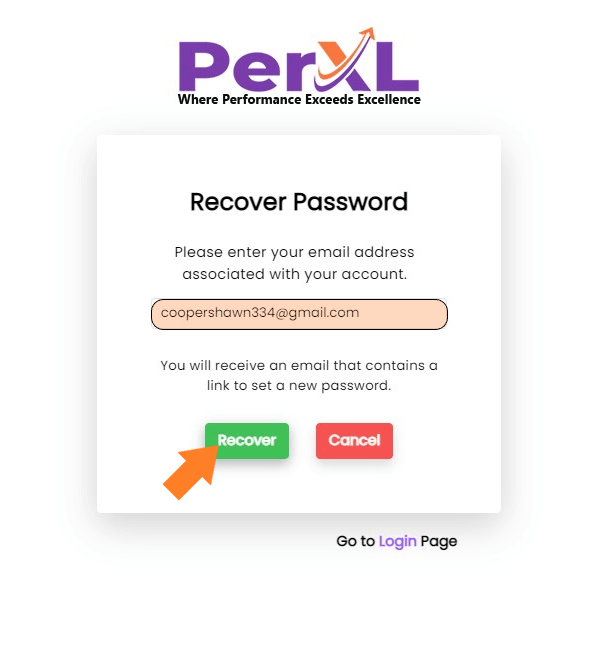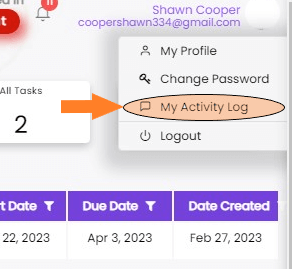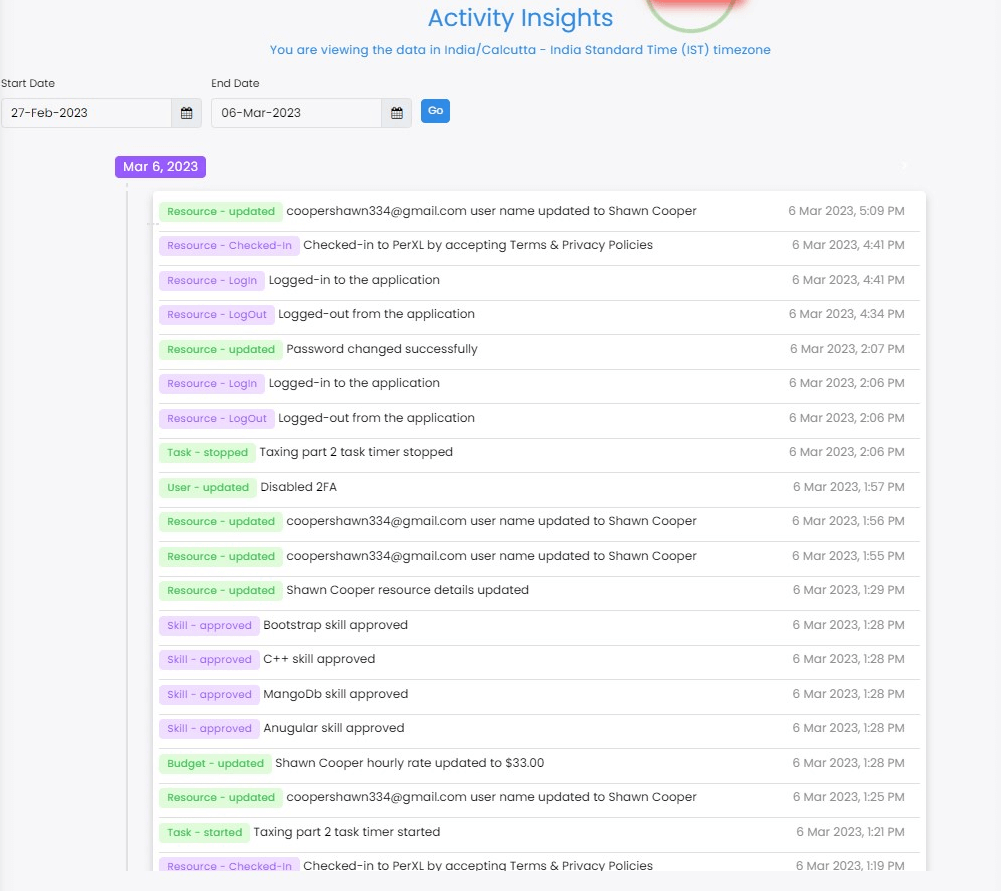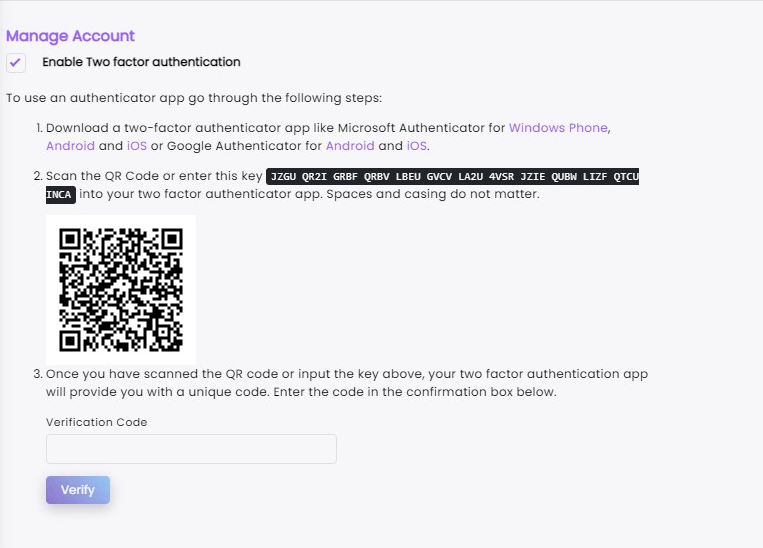Optimize your user Profile
You can personalize your profile according to your choice whether it be image or skills. If any of your resources decide to learn a new skill after joining that they believe would be useful for their work, they can be added to the resources' profile following the manager's or the admin's approval.